Aruba VIA Client Setup
When you need remote access to SWSD services.
Our VPN client uses what is called a split-tunnel. Only traffic that requires the VPN is sent over the VPN. All normal internet traffic is sent via your normal internet connection. Only traffic for SWSD internal resources that you cannot access away from work uses this connection.
When connected to the VPN, you can access the following in district resources:
- File Server & File Sync
- Software installs pushed by IT
- Mitel Connect on your laptop
Office/maintenance staff also have access to:
- TelecenterU
- Velocity
- Avigilon
- Mitel Director
- PhoenixSQL
- LaserFiche
- Alerton Compass
Choose your Operating System
Click on the tabs below for your operating system
Step-by-step guide
- Open the Aruba VIA client
- Click Download VPN profiles
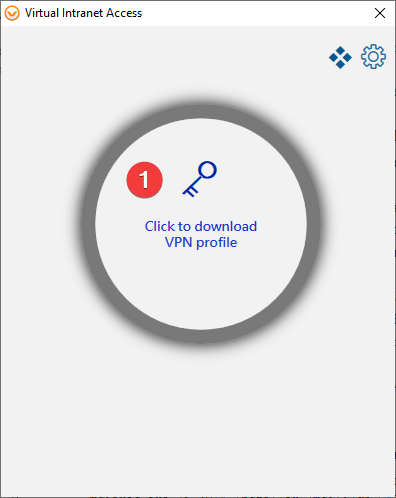
- Enter vpn.sw.wednet.edu as the server address
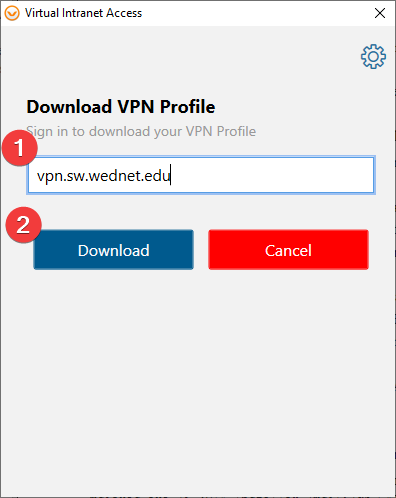
- Enter your Microsoft domain credentials
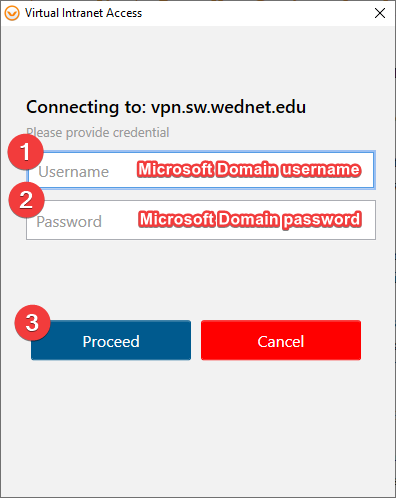
- You are now connected!
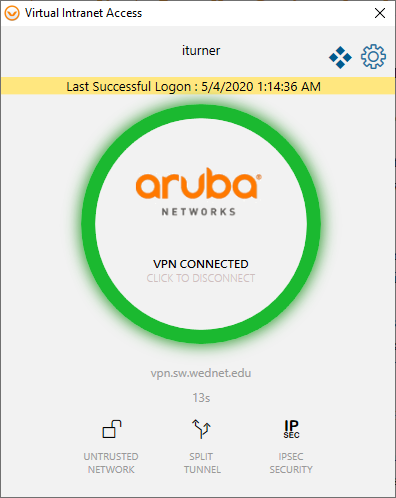
- Download and install the Aruba VIA client
- Open the Aruba VIA client
- Click Download VPN profiles
- Enter vpn.sw.wednet.edu as the server address
- Enter your Microsoft domain credentials
- Download and install the Aruba VIA client from the Google Play Store
- Open the Aruba VIA client
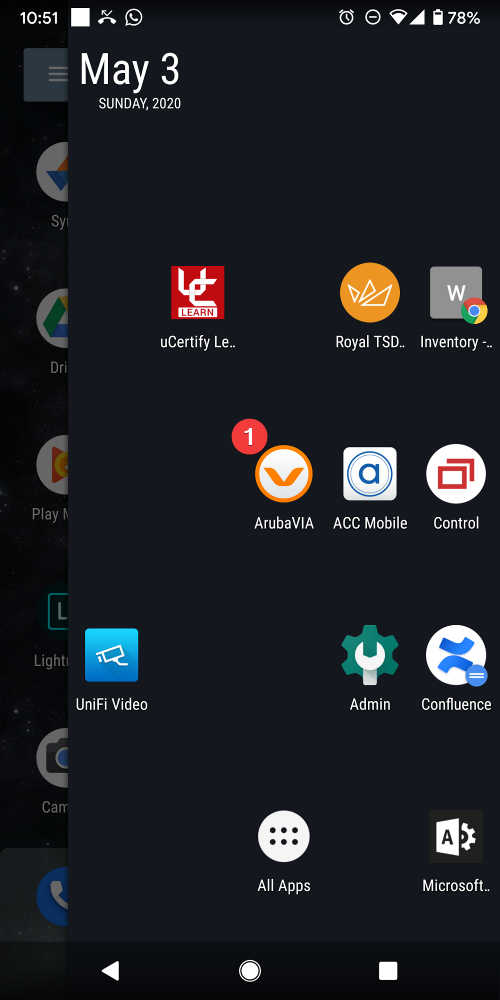
- Accept the Android permissions dialog
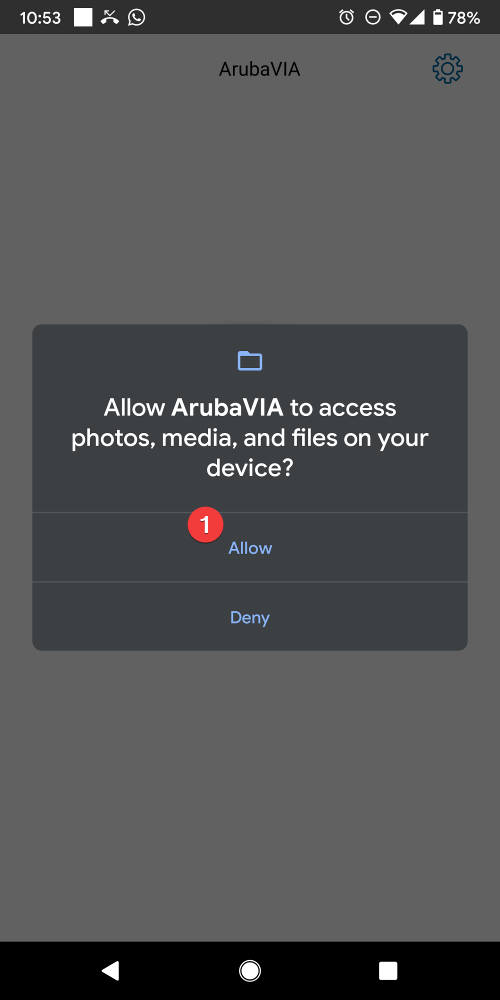
- Click Download VPN profiles
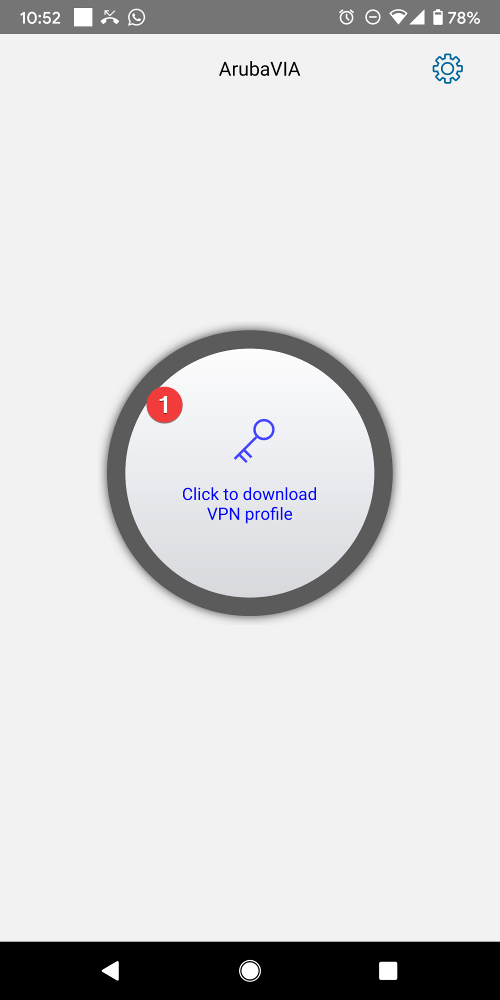
- Enter vpn.sw.wednet.edu as the server address
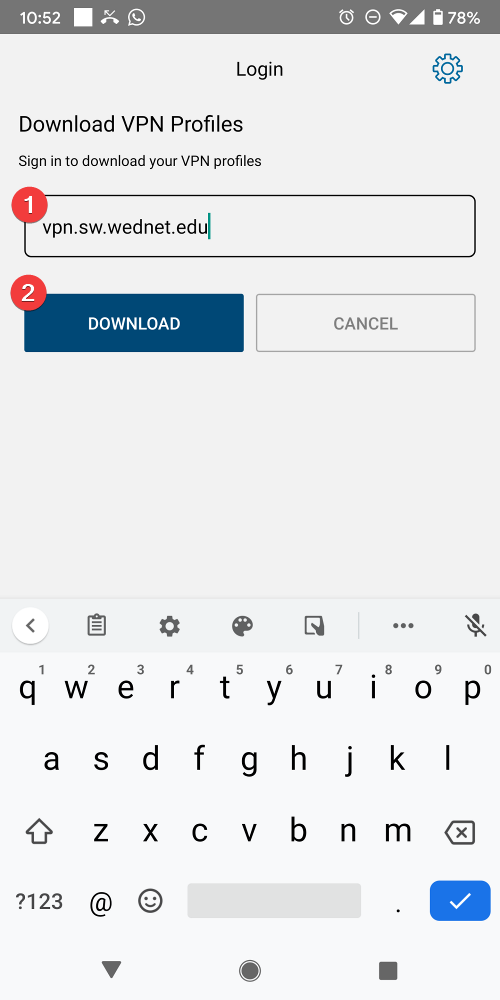
- Enter your Microsoft domain credentials
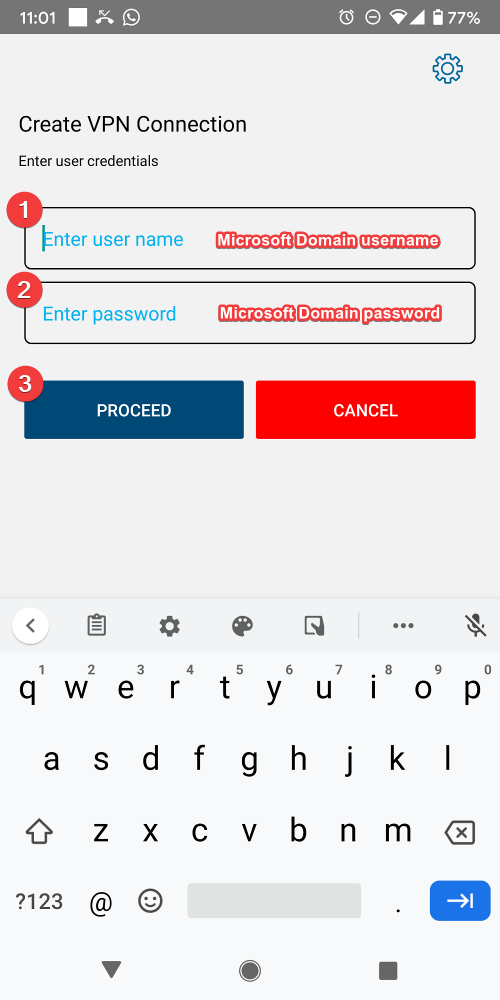
- You're now connected!
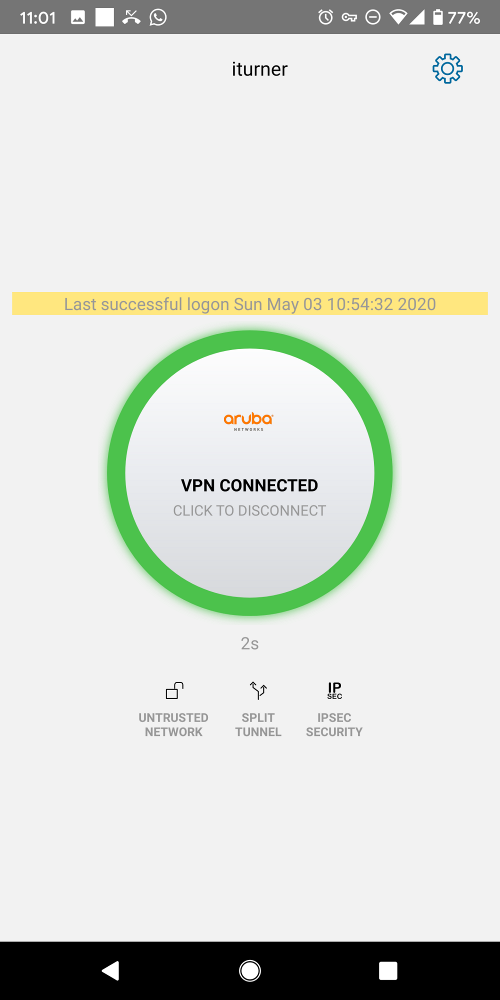
- Download and install the Aruba VIA client from the Apple App Store
- Open the Aruba VIA client
- Click Download VPN profiles

- Enter vpn.sw.wednet.edu as the server address
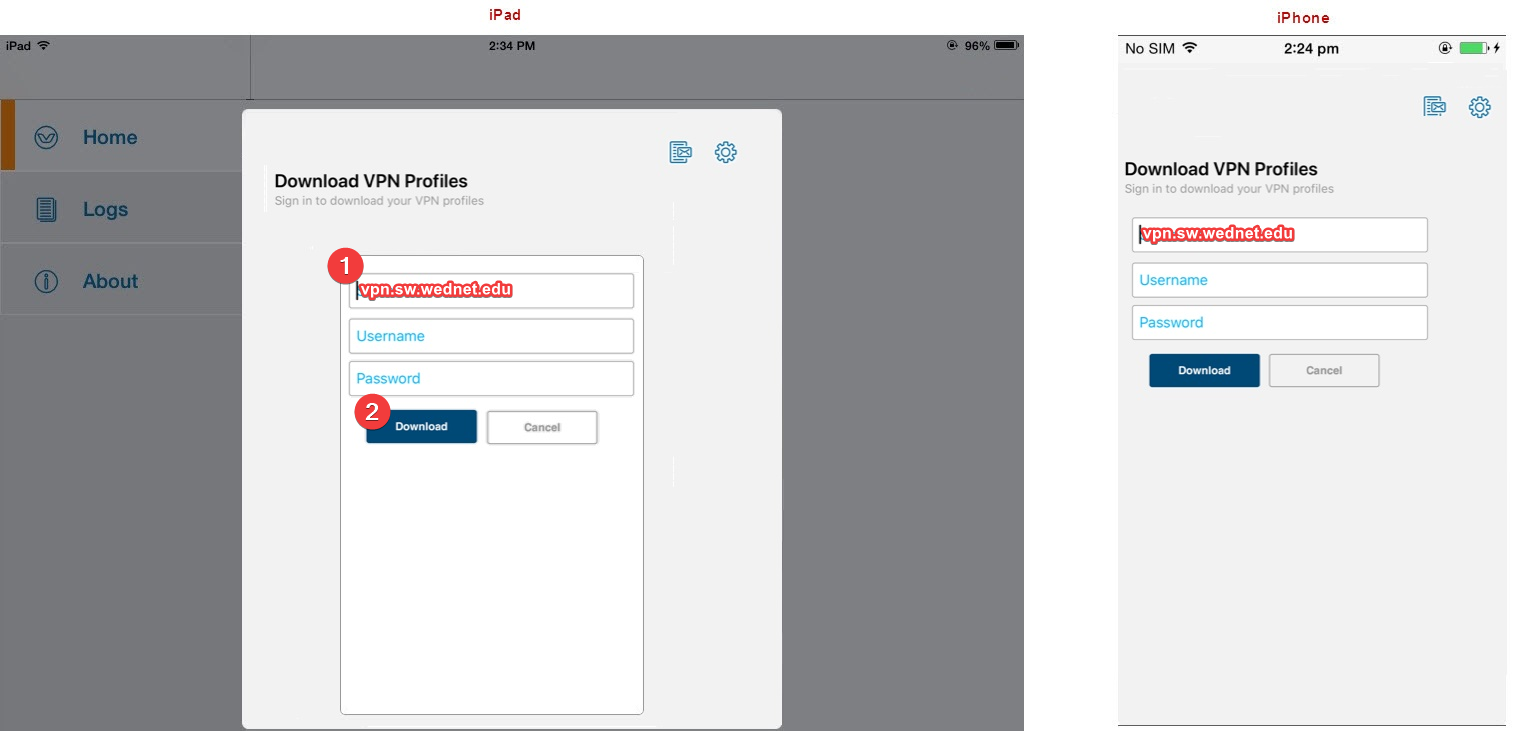
- Enter your Microsoft domain credentials
- Download and install the Aruba VIA client from the Google Play Store
- Open the Aruba VIA client
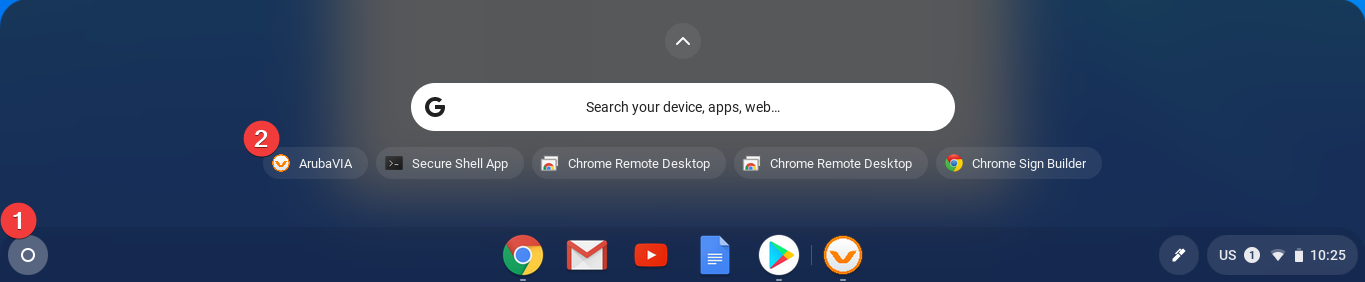
- Click Download VPN profiles
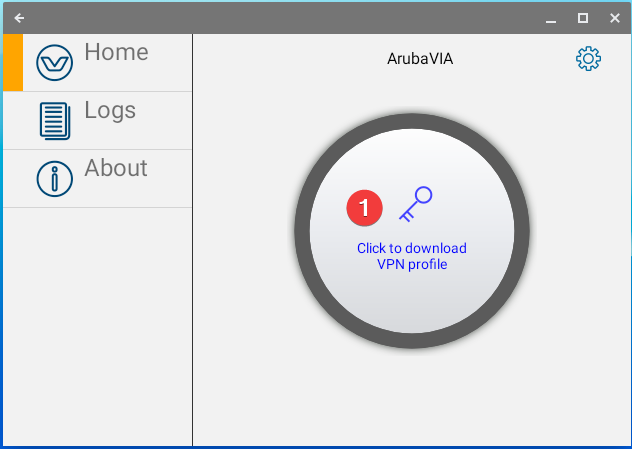
- Enter vpn.sw.wednet.edu as the server address
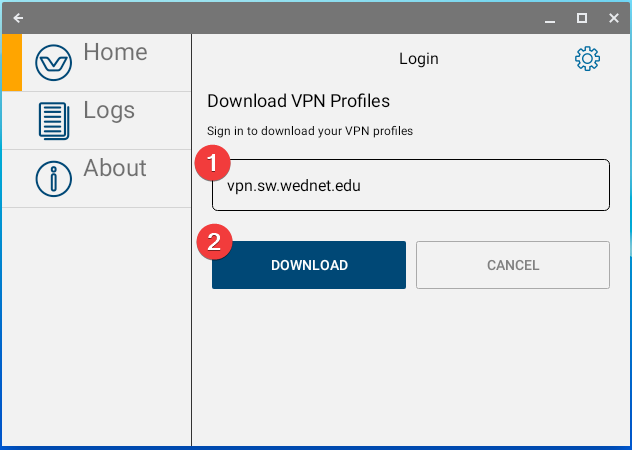
- Click Continue to accept the server certificate
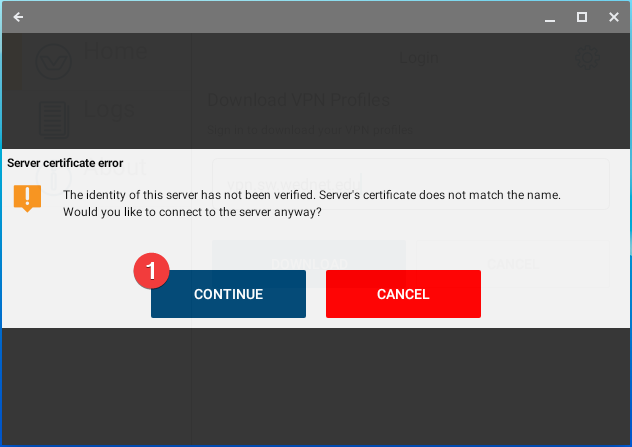
- Enter your Microsoft domain credentials
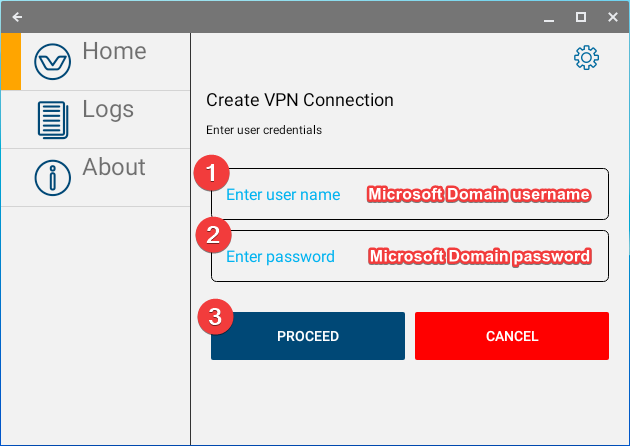
- Click OK to accept the VPN Connection request
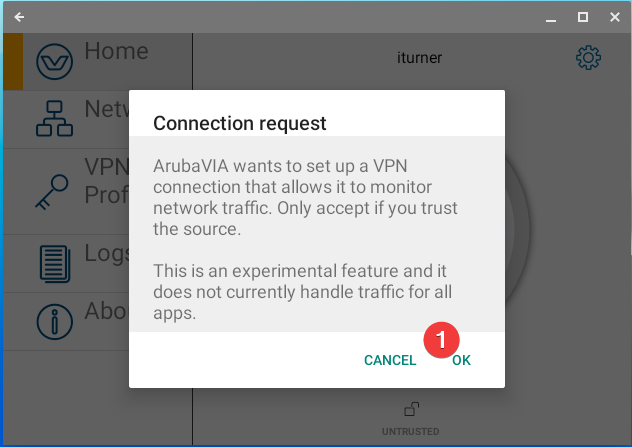
- You are now connected!
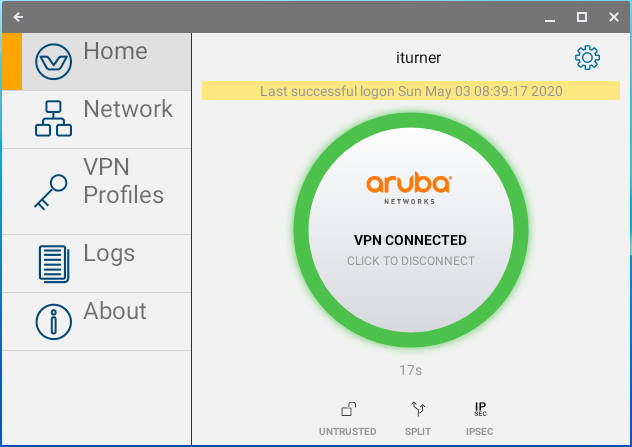
- You can close this window and stay connected
Related articles
Content by label
There is no content with the specified labels