How to edit Microsoft Office documents stored on Google Drive
Microsoft Office files, however, no longer need to be stored on your local computer, server, or even on MIcrosoft's OneDrive. Google Drive stores Microsoft Word, Excel, and PowerPoint files much like any file server. And Google encrypts the files when you upload them to Drive, and it stores the files in an encrypted state, too.
Google also offers several ways to edit Microsoft Office files stored on Google Drive.
Edit with Microsoft Office
The most full-featured way to edit a Word, Excel, or PowerPoint file stored on Google Drive is with Microsoft Office, of course.
People who use Office on Windows may open Office files from Google Drive with a plug-in. Simply install the Google Drive plug-in for Microsoft Office, and Google Drive will display as a file storage location in Word, Excel, and PowerPoint (Figure A). From within your Office app, open a file on Google Drive, make your changes, then save the file back to Google Drive.
Figure A
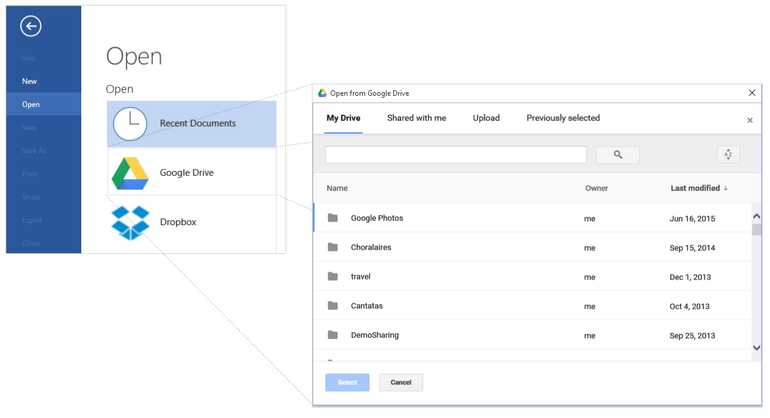
Open Microsoft Office files stored on Google Drive with a Google-created plug-in.
Open Microsoft Office Documents Directly from Google Drive Online
You can also open an Office file stored on Google Drive from your Chrome browser—on either Windows or a Mac. Install the
- Install
First, install the AwesomeDrive extension for Google Chrome (https://chrome.google.com/webstore/detail/awesomedrive-for-google-d/aaebjepcfidgkojljbgoilgkgklehldj?hl=en). Next, start Chrome and browse to your file on Google Drive (http://drive.google.com). Hover over a Word, Excel, or PowerPoint document, then click on the "Open file" button (Figure B). When you're done with your edits, the file saves to Google Drive.
Figure B
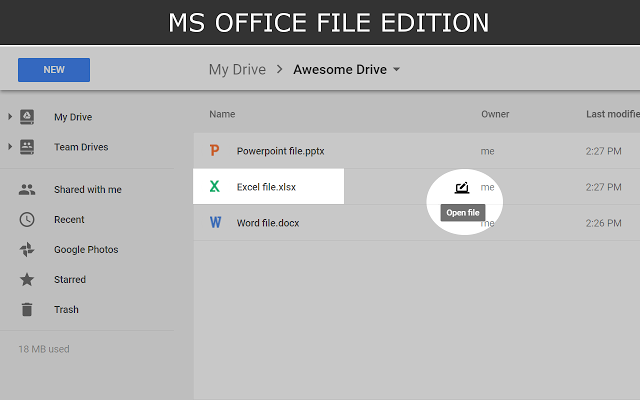
Right-click to open an Office file stored on Google Drive from your browser with an installed desktop app.
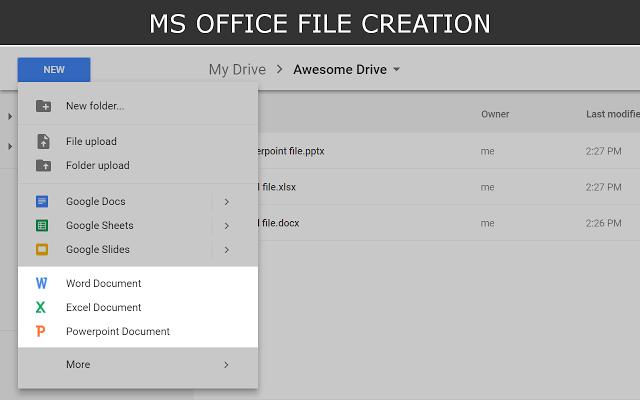
On Android and iOS, use Google's apps
With Google's mobile apps for Android or iOS, you can edit an Office document on the go. I suggest you install four apps:
- Google Docs (Android, iOS) to edit Word documents
- Google Sheets (Android, iOS) to edit Excel documents
- Google Slides (Android, iOS) to edit PowerPoint documents
- Google Drive (Android, iOS) to simplify file and folder management of all your documents
You can create a new Word, Excel, or PowerPoint document with Google's Android apps, but you must change a setting in each app to enable the feature (Figure C). While in the Google Docs Android app, touch the three-line menu (upper left), tap Settings, then check the box listed below the "Document Creation" section. Repeat the process for all three apps (Docs, Sheets, and Slides).
Figure C
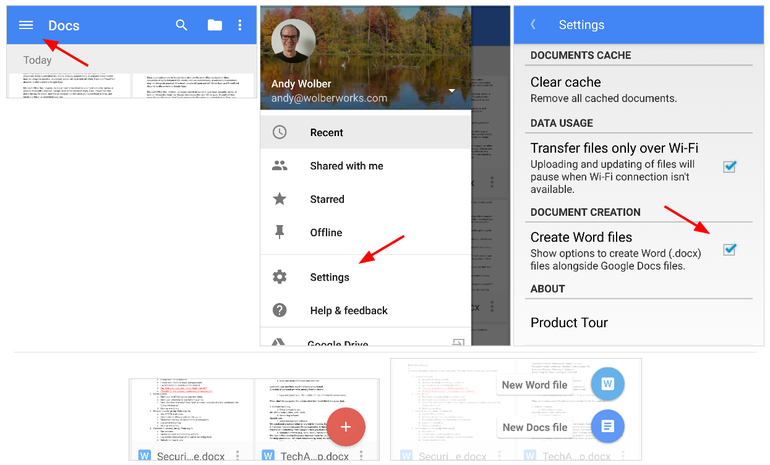
On Android, change a setting to create a new Office format file on Google Drive from your mobile device.
On iOS, you can't create a new Word, Excel, or PowerPoint file with Google's apps—you can only view, open, or edit. But there's a work-around: "Make a copy" of an existing Office file (Figure D). For example, open the Google Docs app on your iPad/iPhone, choose a Microsoft Word file, then tap the three vertical dots in the upper right, tap "Share & export," then click "Make a copy." You'll have a copy of your existing Word .docx format file, which you may then edit. Use the Google Drive iOS app to rename or move the file. The same process works for Excel files in Sheets and PowerPoint files in Slides. Just be sure to keep at least one Word, Excel, and/or PowerPoint format file on your Google Drive.
Figure D
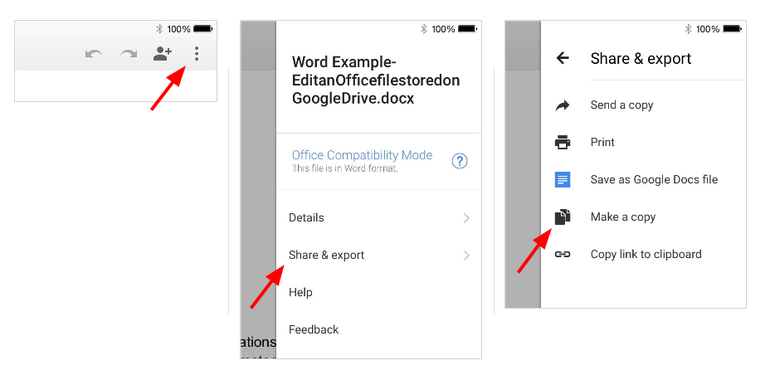
On an iPhone or iPad, make a copy of an existing Office file within Google Docs, Sheets, or Slides. Then rename and/or move the file with the Google Drive iOS app.
For basic edits on the web, use Chrome
You may make basic edits to any Word, Excel, or PowerPoint document stored on Google Drive with Chrome on the web. Of course, you'll have fewer edit options than with a native Google file. See the image to compare the Google web edit options for a standard Google Doc and Word file, a Google Sheet and Excel file, and a Google Slides and PowerPoint file (Figure E). In every case, the edit options are fewer.
Figure E
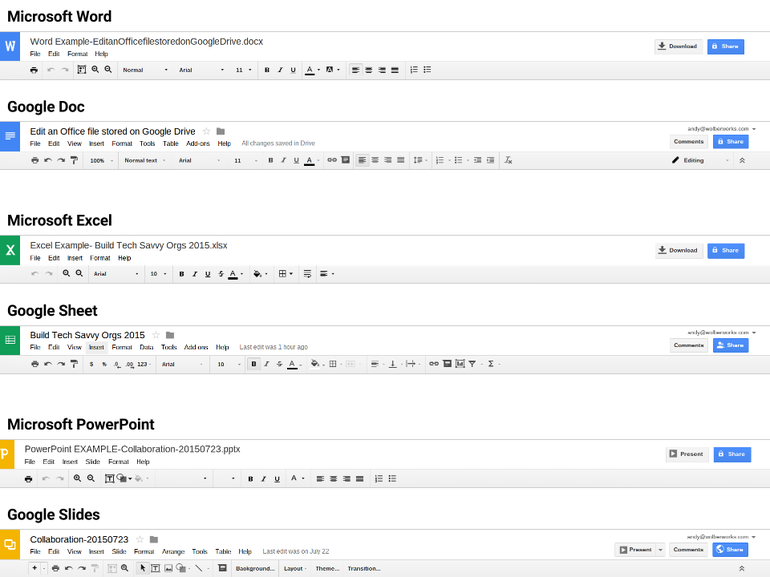
Compare Google's web-based edit options for Word, Excel, and PowerPoint files to Google's native formats.
The bottom line: You have options
In the early days, I encountered people who found it difficult to work with Office documents stored on Google Drive. Some colleagues of mine would try to open a Word file from within the Google Drive sync folder on their Windows desktop. Sometimes, they'd accidentally convert the file to a Google Doc. Then they'd download a copy of the file—in Word format again—and save it. They would end up with multiple files in various formats.
Google's desktop and mobile app compatibility with Microsoft Office files has improved. Now, you can open and edit your Office files stored on Google Drive in several ways. And, if you use a Mac or Windows system with Office installed, you can do so with the full editing power of Office.
Related articles
-
Page:
-
Page:
-
Page:
-
Page:
-
Page: