After upgrading to a new version of Windows (eg, Windows 10.1511 to Windows 10.1607), Smart Notebook will become unlicensed. Use the following steps to repair the license.
Step-by-step guide
- After upgrading, the Smart License Status window will appear saying Smart Notebook is Expired. Click on Enter License.
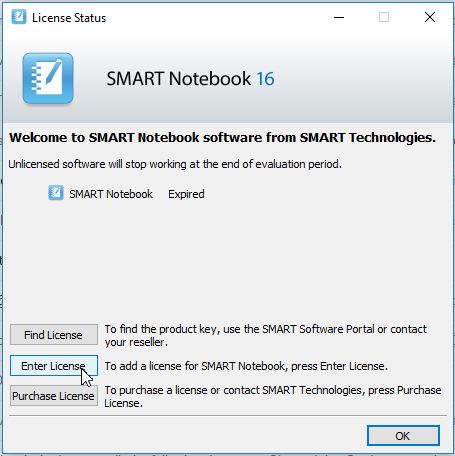
- On the SMART Software Activation screen, the status will show Invalid.
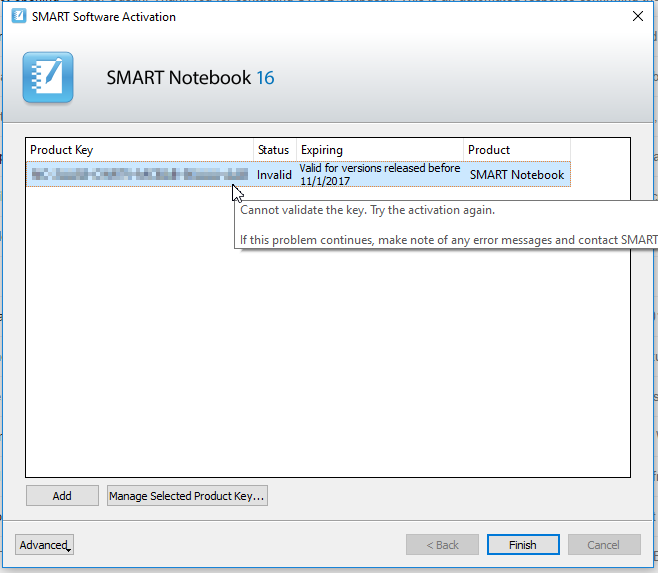
- Click on the license if it's not already selected. Then click on Manage Selected Product Key...
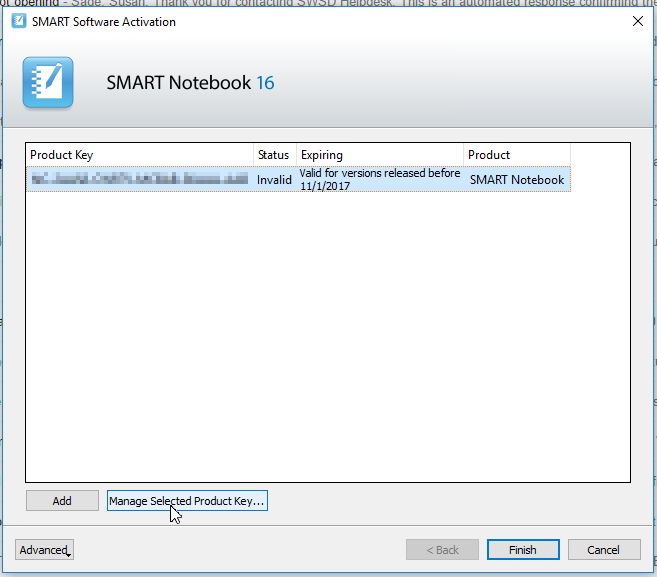
- Click on Repair the product key to enable it again on this computer.
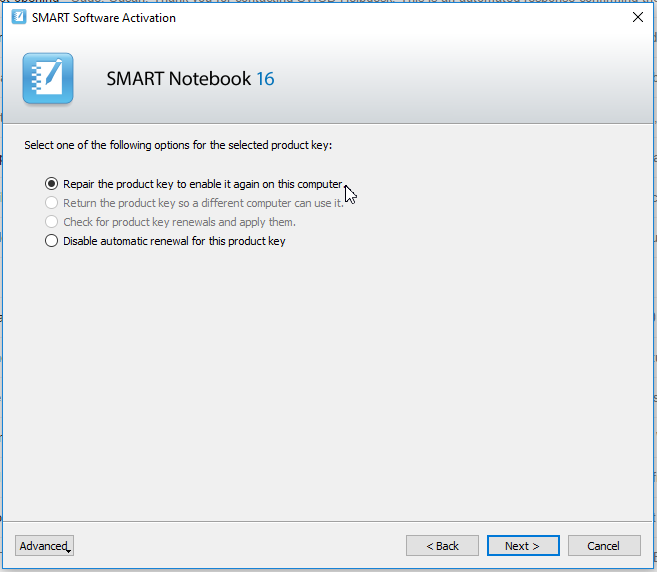
- Click Next.
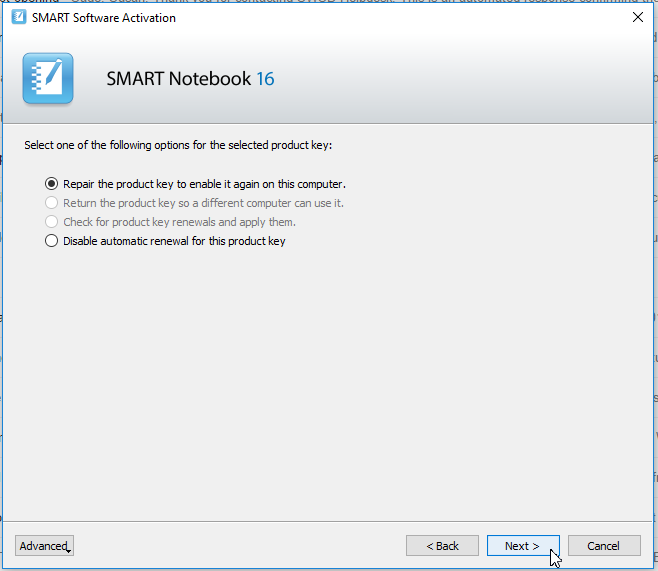
- Ensure that Submit request automatically (recommended) is selected and click Next.
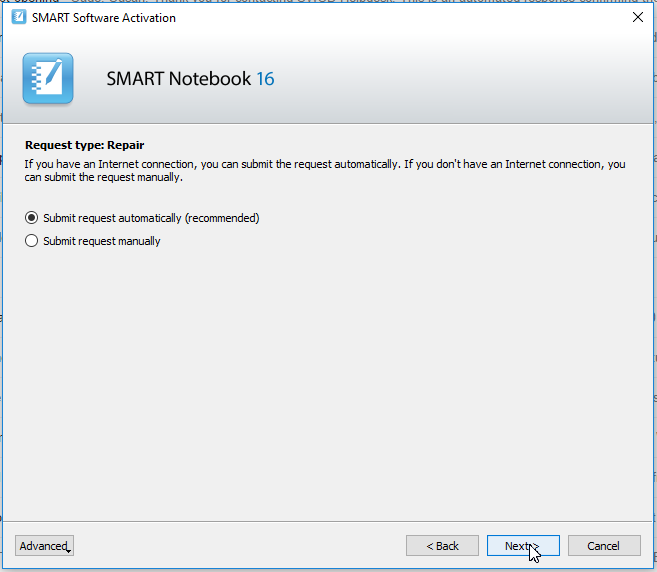
- Wait for the request to finish.
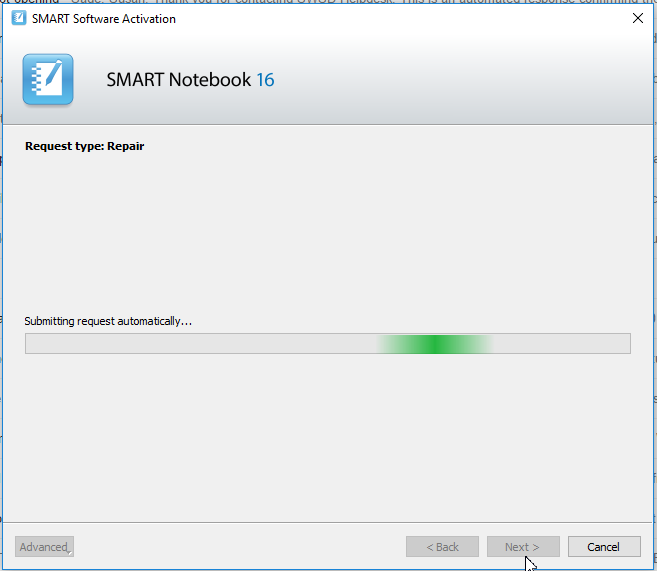
- After the request finishes, click OK to acknowledge it was successful. If it was not successful, dial 5555 to speak to the helpdesk.
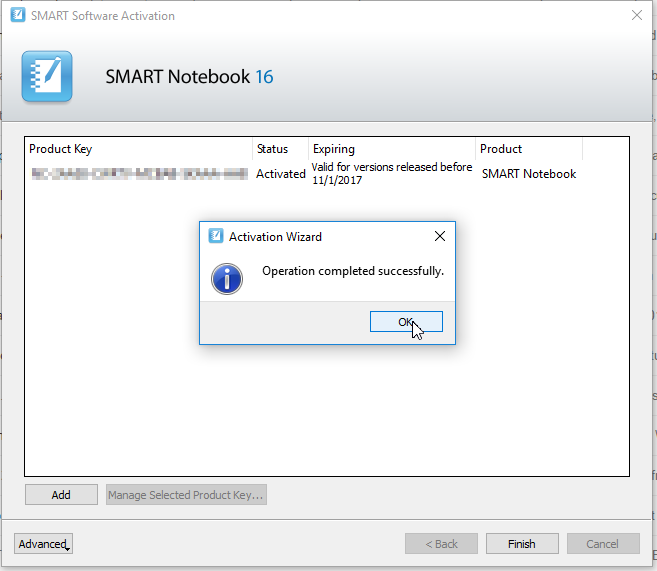
- Click Finish once all Invalid licenses are repaired.
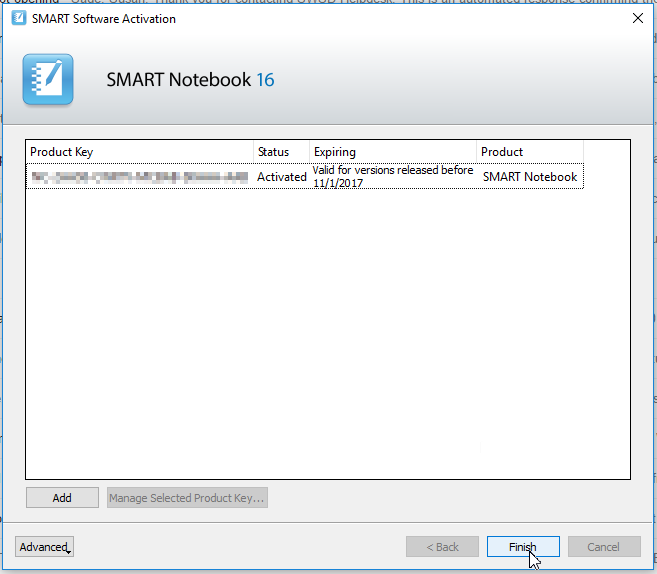
- Click OK on the License Status window to continue to Smart Notebook 16. If Smart Notebook 16 does not appear shortly, you may need to open it again.
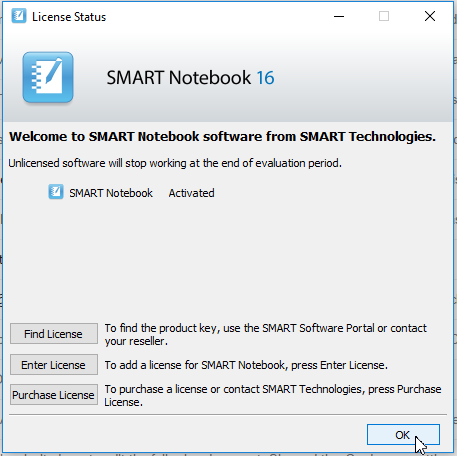
Related articles