Setup Avigilon Security Client
Step-by-step guide
- Open Avigilon Control Center 5 Client
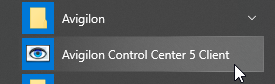
- For your first log in:
- Click on Find Site...
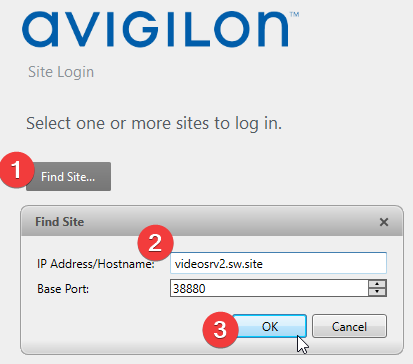
- Enter videosrv2.sw.site in the IP Address/Hostname box
- Click OK
- On the left hand column, click on VIDEONEW
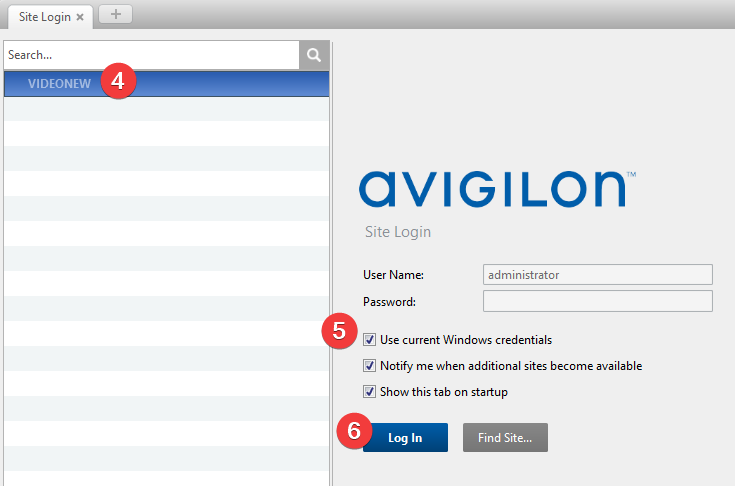
- Click on Use current Windows credentials
- Click Log In
The layout of the program is as follows:
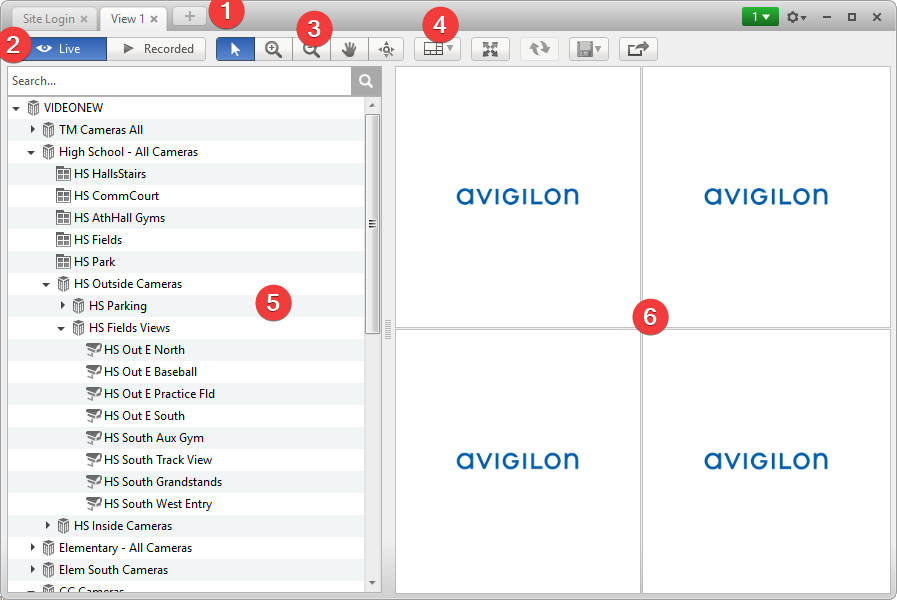
- View tabs, click the + to add another screen
- Toggle between Live view and Recorded View
- Image controls
- Camera layout switcher
- Camera list
- In the camera list are the cameras you have access to and pre-made views of cameras
- Camera views
The layout of the Recorded view is as follows:

- Playback controls
- Time & date
- Timeline
- Timeline zoom (you may also use your scroll wheel on the timeline)
- (Red marks) Recorded activity
- Timelime scrubber/scroller
Related articles