South Whidbey School District enforces YouTube's Restricted Mode for students. This is a filter for videos on YouTube. However, no filter is 100% accurate and this step by step guide will show you how to approve a blocked video for viewing in our district.
Step-by-step guide
- If a student encounters a video that is not approved, they will be presented with a screen that says that the video is unavailable in Restricted Mode. The student will need to copy the video URL and send it to their teacher for approval.
- Once a staff member is on a video page that is not approved, you will be presented with an option to approve it for students of SWSD

- Click on Approve
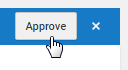
- This video is now viewable by Students who are signed into their school issued Google account

Approve an Entire Channel
- Navigate to the YouTube Channel
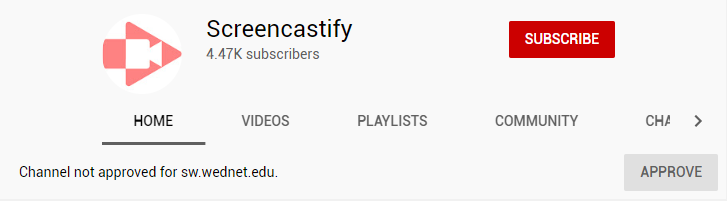
- Click Approve on the banner
- All videos on that channel are now approved
Related articles