Google discontinued Google Cloud print in December 2020. We now utilize PaperCut for ChromeOS printing. This allows us to track print jobs from ChromeOS as well.
Step-by-step guide
- The first time you print from a ChromeOS device, you'll need to login to PaperCut.
- Start to print your document by opening the print preview dialog (press the print button or Control+P)
- Open the Destination menu and click See more...
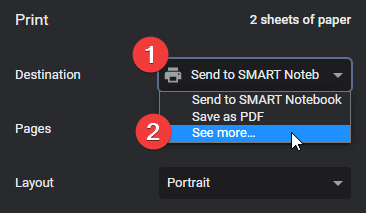
- When the Sign in to print dialog appears, click Sign in with Google. Also ensure the Remember me checkbox is checked
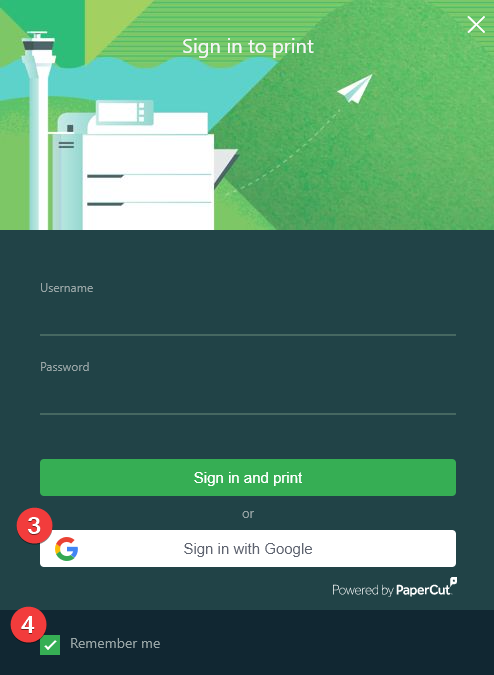
- The destination window now shows you the printers assigned to your group and indicated by the Mobility Print tag and PaperCut logo

- If you do not see a printer that you need, you may petition to add it by opening a service desk ticket
Related articles
-
Page:
-
Page:
-
Page:
-
Page:
-
Page: