As a staff member, you may need to alter the behavior of your computer's sleep function. This guide will help you in setting up and choosing the power configuration that works best for you.
Step-by-step guide
- Open the start menu:

- Click on Settings:

- Click on System:
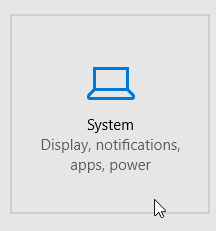
- Ensure you are on the Power & sleep submenu
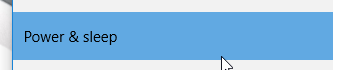
- Choose the power options that work best for you
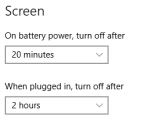
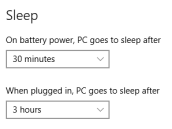
- Click the Back button or the Gear button


- Click on Personalization
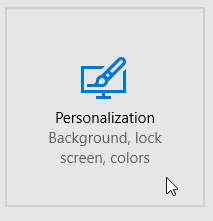
- Click on the Lock screen submenu

- Scroll to the bottom and click on Screen saver settings
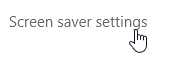
- Adjust your screen saver settings. If you choose (None) for a screensaver, your screen will only turn off based on the settings you applied in step 5.
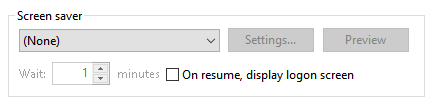
- Example 1:
Screensaver: (None)
Screen turn off after: 10 minutes
Result: Screen stays on for 10 minutes, when it turns off, computer will ask you to unlock it with your password. - Example 2:
Screensaver: Anything but (None)
Screensaver wait time: 5 minutes
Screen turn off after: 10 minutes
Result: Screen stays on for 5 minutes before starting the screensaver. If you type or use the mouse it will return you to your desktop. After another 5 minutes (10 minutes total), your screen will go to sleep. When you wake the screen up, it will ask you for your password.
Related articles
-
Page:
-
Page:
-
Page:
-
Page:
-
Page: